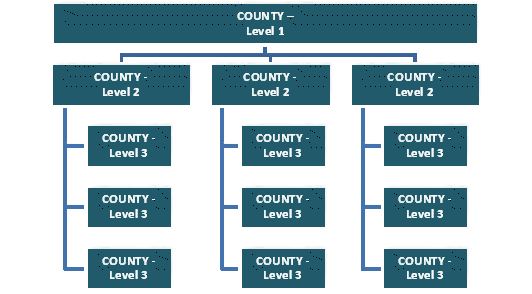
Building a Review Team
The review team is responsible for ensuring an application contains all the information PennDOT districts need to determine if the application should be approved.
Four different types of reviewers can be assigned to a review, depending on the type of permit application and work that may be involved:
· District Reviewers
· County Reviewers
· Central Office Reviewers
· Federal (FHWA) Reviewers
The Receiver is initially responsible for assigning at least one District, County or Central Office reviewer and can assign up to four (County, District, Central Office, and Federal). The primary reviewer is identified as Level 1. Only one Level 1 reviewer of each type can be assigned. After the review process starts, District, County and Central Office Level 1 reviewers can assign other Level 1 reviewers of a different type, if needed. Note that the FHWA reviewer cannot assign reviewers.
Up to five levels of reviewers can be added for District, County or Central Office. At each level, a reviewer can assign a reviewer of the same type at the next level:
Level 1 reviewers can assign multi-person review teams for District, County and Central Office reviews. The primary reviewer is identified as Level 1. The Level 1 reviewer can assign multiple Level 2 reviewers to assist with review as needed. Each Level 2 reviewer can assign multiple Level 3 reviewers as needed.
· County Level 1 > County Level 2 > County Level 3 > County Level 4 > County Level 5
· District Level 1 > District Level 2 > District Level 3 > District Level 4 > District Level 5
· CO Level 1 > CO Level 2 > CO Level 3 > CO Level 4 > CO Level 5
For example, the Level 1 County reviewer can build a County team to perform various review tasks. The illustration shows three levels of review. Five levels are available.
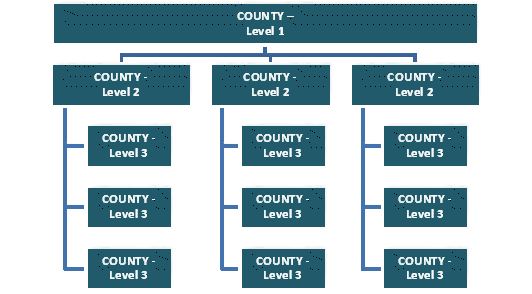
Level 2 reviewers are responsible for consolidating all comments and conditions entered by their Level 3 reviewers. Level 3 reviewers are responsible for consolidating all comments and conditions by their Level 4 reviewers. Level 4 reviewers are responsible for consolidating all comments and conditions by their Level 5 reviewers.
The Level 1 reviewer (District, County or Central Office) is responsible for consolidating all Level 2 reviews.
Responders are responsible for consolidating all the reviews from all Level 1 reviewers. In addition, if a responder does not have Authorizer rights, they will make the application available to all authorizers in their district by selecting the Send to Authorizer action.
Review Team members are notified by Email when they are added to a review.
Review Team Set-up
The Receiver starts building the review team by selecting at least one type of Level 1 reviewer.
A Level 1 reviewer can add other Level reviewers of different types (County, District, Central Office, Federal). They also can add Level 2 reviewers of the same type.
Level 2 reviewers can add Level 3 reviewers of the same type. Level 3 reviewers can add Level 4 reviewers of the same type. Level 4 reviewers can add Level 5 reviewers of the same type.
Note: Level 2 through 5 district reviewers can be assigned from any district.
To build an applicant team:
1. Log in to the ePermitting System.
2. Click Work Queue. The Work Queue screen appears.
3. The review team can be modified for all applications that are Received or Under Review. Locate the application in the work queue.
4. Click the application number. The Application Information screen appears.
5. Click Review Team in the Workflow section. The Review Team screen appears.
Note: The Receiver must assign a Level 1 reviewer and can assign him or herself to that role. When the Receiver is the Level 1 reviewer, their status is set to Complete when the assignment is made. As a Level 1 Reviewer, the user can remain on the Review Team screen and assign Level 2 reviewers without exiting.
6. Click the dropdown box and select the reviewer type (District Level 1, County Level 1, etc.). The list displays only the additional review levels the current reviewer can assign.
7. Click Edit to assign a new reviewer. The Assign Reviewer screen appears with the names of available users in the same county or district listed on the application.
Note: For Level 1 the Assign Reviewers screen shows only users in the same county or district listed on the application. Level 2 through 5 district reviewers can be assigned from any district.
8. Click the check box next to a name in the Available Records section to select a Reviewer.
9. Click Apply. The selected name moves from the Available Records section to the Selected Records section of the screen.
10. Click OK. The Review Team screen reappears. The selected user(s) are listed as Reviewers in the appropriate section of the screen.
11. Repeat steps 6 through 10 to select additional reviewers.
12. Click Save & Exit. The Application Information screen reappears.
Note: At the end of the day, review team members receive an Email notification alerting them to their assignment.
Note: A Reviewer who has marked their review as being complete can be reassigned to the application should that Reviewer need to make changes to their review. For example, a Level 2 Reviewer can complete their review and the Level 1 Reviewer can then assign the application to the same Level 2 Reviewer again, creating an additional row on the Review Team page.